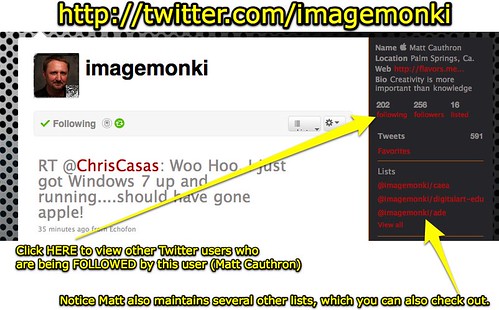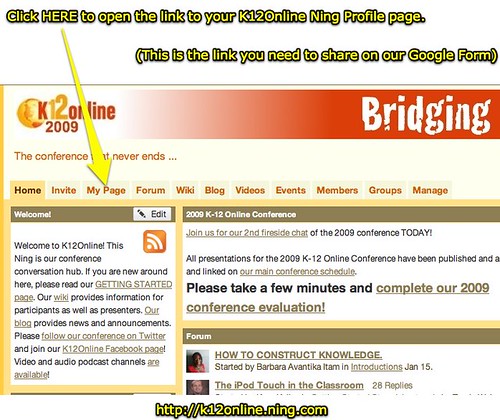Question:
How do I create a VoiceThread for our first mini-project?
Answer:
Watch the following screencasts to learn how to create and share your VoiceThread. The first link for each of these connects to the Screenr website, which will provide an iPhone / iPod Touch / iPad compatible version if needed for the device you are using to view this content. Remember for your VoiceThread "miniproject" you'll need to use at least five "copyright friendly" images, include the source URLs/websites for those, and either create a VoiceThread for the "Great Book Stories" project or create a VoiceThread about a topic about which you are passionate about and want to teach others.
1 - Create a free Educator Account on VoiceThread (cross-posted to YouTube)
2 - Locate copyright friendly images with Compfight.com for an educational media project (link to Compfight - cross-posted to YouTube)
3 - Locate copyright friendly images with Flickrstorm for an educational media project (link to Flickrstorm - cross-posted to YouTube)
4 - Part 1 of 3: Creating a VoiceThread (images) - (cross-posted to YouTube)
5 - Part 2 of 3: Creating a VoiceThread (comments) - (cross-posted to YouTube)
6 - Part 3 of 3: Creating a VoiceThread (sharing) - (cross-posted to YouTube)
7 - Embedding a VoiceThread on Blogger - (cross-posted to YouTube)
Thursday, January 28, 2010
Open Lab Opportunity Jan 29: On Ustream!
Since the university is closed Friday, January 29th during our scheduled "open lab" time, we will still have open lab time for questions and answers but connect online via Ustream.tv. Rather than meet from 9 am to 10:50 am CST tomorrow (Jan 29th,) we will start our open lab time at 10 am CST and go till at least 11 am. If we have more questions, we can go longer. To participate, you'll need to be an a high speed Internet connection and have the Flash plug-in installed on your web browser. At or a little before 10 am CST, use the following link to view our live "open lab" session. You will be able to "text chat" in your questions, and view desktop video from my computer during our session. Hope to see you online tomorrow!
Video chat rooms at Ustream
Video chat rooms at Ustream
Sunday, January 24, 2010
Where are direct hyperlinks / URLs
Question:
I am working on my post from the digital generation project youth portriat: Cameron. I can not figure out what the hyperlink to this video is or where to find it.
I am working on my post from the digital generation project youth portriat: Cameron. I can not figure out what the hyperlink to this video is or where to find it.
Answer:
To view a post's direct hyperlink / URL so you can copy it, first make sure you are viewing the blog OUTSIDE WebCT and not inside it. Right click / control click a link to the blog to open in a new tab or window if necessary.
Next, click on the blog post title to view the DIRECT link to just that post.
Now you can click and highlight the blog post's direct hyperlink / URL by finding it at the top of your web browser, in the address bar. This is the link you want to copy and share.
Questions on classroom blog commenting
Question:
When responding for the k-12 blog are we supposed to respond to one person's different blogs or can it be two different students? Also, I went through and tried the different links you gave us for these blogging communities, most of them are not active and the ones that are usually don't have the students' blogs, almost all of them are for teachers' blogs. Do these have to be student blogs or can they be teacher blogs that we are responding to? Do you have any direct links that are guaranteed active student blogging links that you can recommend specifically?
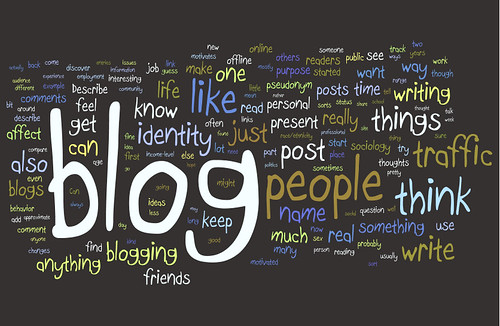
Answer:
You can write comments on multiple posts on the same K-12 classroom blog, you don't have to comment on different blogs. Ideally I'd like you to develop a relationship with students and a teacher on a specific blog that is active. I recognize that may not be possible. I'll work on getting direct links to active classroom blogs. For now here are a few you can try and use:
http://teacher102.edublogs.org
http://www.tellraven.us/denali/blog
http://classblogmeister.com/blog.php?blogger_id=51141
You can leave comments on a teacher's blog for week 2, but I really want you leaving comments on student blogs. They ARE "out there," and I'll work on getting more links for us! :-)
When responding for the k-12 blog are we supposed to respond to one person's different blogs or can it be two different students? Also, I went through and tried the different links you gave us for these blogging communities, most of them are not active and the ones that are usually don't have the students' blogs, almost all of them are for teachers' blogs. Do these have to be student blogs or can they be teacher blogs that we are responding to? Do you have any direct links that are guaranteed active student blogging links that you can recommend specifically?
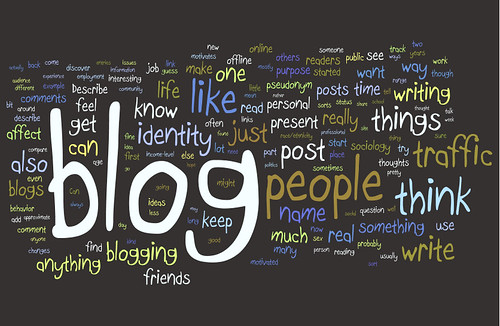
Answer:
You can write comments on multiple posts on the same K-12 classroom blog, you don't have to comment on different blogs. Ideally I'd like you to develop a relationship with students and a teacher on a specific blog that is active. I recognize that may not be possible. I'll work on getting direct links to active classroom blogs. For now here are a few you can try and use:
http://teacher102.edublogs.org
http://www.tellraven.us/denali/blog
http://classblogmeister.com/blog.php?blogger_id=51141
You can leave comments on a teacher's blog for week 2, but I really want you leaving comments on student blogs. They ARE "out there," and I'll work on getting more links for us! :-)
Blog comments not showing up
Question:
When commenting on another person's blog, for some reason it does not show up. I have re-sent the same comment 4 times on one blog and it will not show up. I attempted to send another comment to a different person's blog and yet still received the same result. I have subscribed to the different blogs as well. Do we have to wait for approval on a comment? Or am I missing a step?
When commenting on another person's blog, for some reason it does not show up. I have re-sent the same comment 4 times on one blog and it will not show up. I attempted to send another comment to a different person's blog and yet still received the same result. I have subscribed to the different blogs as well. Do we have to wait for approval on a comment? Or am I missing a step?
Answer:
If the blog author or person who setup the blog has turned on comment moderation, you will have to wait before the comment shows up. If you've chosen an active blog (which has recent posts on it) then hopefully the administrators of the blog will check up on it frequently and moderate comments. If your comment doesn't show up by the time you write your post linking to your blog comments, just note that in your post.
Generally most blogs will show a message like "Your comment will show up after approval by the blog owner" if moderation is being used.
Saturday, January 23, 2010
Final Exam and Assignment Points / Percentages
Question:
Will we have a final? What are the respective percentage values of different assignments and assessments in our class?

Answer:
Our Petcha Kutcha Presentations will take the place of a written final exam. The point values for different assignments in our T4T course are detailed in our Course Overview. They are:
The percentages for these different assignments are listed in the Course Syllabus. They are:
See the FAQ, "Tests in T4T" for more information about assessments.
Will we have a final? What are the respective percentage values of different assignments and assessments in our class?

Answer:
Our Petcha Kutcha Presentations will take the place of a written final exam. The point values for different assignments in our T4T course are detailed in our Course Overview. They are:
- Quarterly Checkup Quizzes: 40 points (10 points x 4 checkup)
- Elective Mini-Projects: 90 points (30 points x 3 mini-projects)
- Assigned Class Scribe Post: 10 points
- Course Learning Blog: 30 points
- Complete ePortfolio Website: 30 points (including Integrated Unit Plan)
- Screencast: 20 points
- Petcha Kutcha Presentation: 20 points
- Class Participation: 10 points
The percentages for these different assignments are listed in the Course Syllabus. They are:
- Quarterly Checkup Quizzes: 16%
- Elective Mini-Projects: 36%
- Assigned Class Scribe Post: 4%
- Course Learning Blog: 12%
- Complete ePortfolio Website: 12% *
- Screencast: 8%
- Petcha Kutcha Presentation: 8% **
- Class Participation: 4%
See the FAQ, "Tests in T4T" for more information about assessments.
Thursday, January 21, 2010
Checklist for Weekly Assignments
Question:
I hope I did everything for week one. Check list- join k12, twitter, google account. Save url addresses. Blog about kid. Anything else????
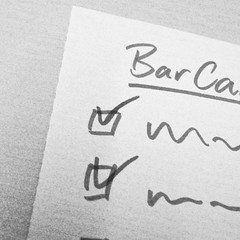
 What is the URL / website for your T4T reflection blog?
What is the URL / website for your T4T reflection blog?
 What is your Google account ID? (not your password - this is the email address you use to log into Google)
What is your Google account ID? (not your password - this is the email address you use to log into Google)
 What is the direct URL / link to the people / other educators you are following on Twitter? (There should be at least 10 on this list)
What is the direct URL / link to the people / other educators you are following on Twitter? (There should be at least 10 on this list)
 What is the direct URL / link to your social bookmarks library on Diigo? (Example: www.diigo.com/user/wfryer)
What is the direct URL / link to your social bookmarks library on Diigo? (Example: www.diigo.com/user/wfryer)
 What is the direct URL / link to your Diigo groups? (This should include at least the three OTHER groups on Diigo you joined, not including our T4T Diigo group. Example: groups.diigo.com/user/wfryer)
What is the direct URL / link to your Diigo groups? (This should include at least the three OTHER groups on Diigo you joined, not including our T4T Diigo group. Example: groups.diigo.com/user/wfryer)
 What is the direct URL / link to the first K-12 student blog post on which you left a thoughtful and constructive comment this week, following our "Constructive Commenting with Social Media" guidelines?
What is the direct URL / link to the first K-12 student blog post on which you left a thoughtful and constructive comment this week, following our "Constructive Commenting with Social Media" guidelines?
 What is the direct URL / link to the second K-12 student blog post on which you left a thoughtful and constructive comment this week, following our "Constructive Commenting with Social Media" guidelines?
What is the direct URL / link to the second K-12 student blog post on which you left a thoughtful and constructive comment this week, following our "Constructive Commenting with Social Media" guidelines?
 What is the direct URL / link to the first blog post written by one of your T4T classmates on which you left a thoughtful and constructive comment this week, following our "Constructive Commenting with Social Media" guidelines?
What is the direct URL / link to the first blog post written by one of your T4T classmates on which you left a thoughtful and constructive comment this week, following our "Constructive Commenting with Social Media" guidelines?
 What is the direct URL / link to the second blog post written by one of your T4T classmates on which you left a thoughtful and constructive comment this week, following our "Constructive Commenting with Social Media" guidelines?
What is the direct URL / link to the second blog post written by one of your T4T classmates on which you left a thoughtful and constructive comment this week, following our "Constructive Commenting with Social Media" guidelines?
I hope I did everything for week one. Check list- join k12, twitter, google account. Save url addresses. Blog about kid. Anything else????
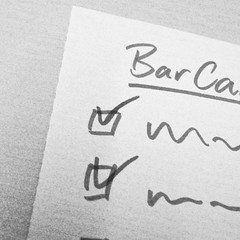
Answer:
I've created a short checklist of questions at the bottom of our curriculum pages for both week 1 and week 2, for things you should readily be able to provide / answer based on the assignments you should have completed. I've copied them below. I'll continue to do that for the rest of our course, in the review section for each week.
WEEK 1
 What is the URL / website for your T4T reflection blog?
What is the URL / website for your T4T reflection blog? What is your Google account ID? (not your password - this is the email address you use to log into Google)
What is your Google account ID? (not your password - this is the email address you use to log into Google) What is the direct URL / link to the people / other educators you are following on Twitter? (There should be at least 10 on this list)
What is the direct URL / link to the people / other educators you are following on Twitter? (There should be at least 10 on this list)WEEK 2
 What is the direct URL / link to your social bookmarks library on Diigo? (Example: www.diigo.com/user/wfryer)
What is the direct URL / link to your social bookmarks library on Diigo? (Example: www.diigo.com/user/wfryer) What is the direct URL / link to your Diigo groups? (This should include at least the three OTHER groups on Diigo you joined, not including our T4T Diigo group. Example: groups.diigo.com/user/wfryer)
What is the direct URL / link to your Diigo groups? (This should include at least the three OTHER groups on Diigo you joined, not including our T4T Diigo group. Example: groups.diigo.com/user/wfryer) What is the direct URL / link to the first K-12 student blog post on which you left a thoughtful and constructive comment this week, following our "Constructive Commenting with Social Media" guidelines?
What is the direct URL / link to the first K-12 student blog post on which you left a thoughtful and constructive comment this week, following our "Constructive Commenting with Social Media" guidelines? What is the direct URL / link to the second K-12 student blog post on which you left a thoughtful and constructive comment this week, following our "Constructive Commenting with Social Media" guidelines?
What is the direct URL / link to the second K-12 student blog post on which you left a thoughtful and constructive comment this week, following our "Constructive Commenting with Social Media" guidelines? What is the direct URL / link to the first blog post written by one of your T4T classmates on which you left a thoughtful and constructive comment this week, following our "Constructive Commenting with Social Media" guidelines?
What is the direct URL / link to the first blog post written by one of your T4T classmates on which you left a thoughtful and constructive comment this week, following our "Constructive Commenting with Social Media" guidelines? What is the direct URL / link to the second blog post written by one of your T4T classmates on which you left a thoughtful and constructive comment this week, following our "Constructive Commenting with Social Media" guidelines?
What is the direct URL / link to the second blog post written by one of your T4T classmates on which you left a thoughtful and constructive comment this week, following our "Constructive Commenting with Social Media" guidelines?iPod Touch WiFi Access at UCO
Question:
How can we access UCO wireless internet on our ipod touch?

Answer:
To use any kind of Apple computer hardware (a laptop, iPhone, or iPod Touch) on the UCO wireless network you have to register the device's "MAC address" (a long number assigned to the wireless card of the device) with university computing services.
The easiest way to do this is take your iPod Touch to the University's Help Desk located in the Student Union. (The Nigh Center) Staff there can get your iPod Touch's MAC address and enter it into their system, along with your Banner ID.
You can alternatively visit the University's Technology Support site and fill out an online request form. You will need to look up your iPod Touch's MAC address and send that information to them.
After your device's MAC address is registered on the University's network, you should be able to turn on WiFi and select the network "UCO." You should not need to login with your Banner ID and password, you should just immediately have WiFi access available.
How can we access UCO wireless internet on our ipod touch?

Answer:
To use any kind of Apple computer hardware (a laptop, iPhone, or iPod Touch) on the UCO wireless network you have to register the device's "MAC address" (a long number assigned to the wireless card of the device) with university computing services.
The easiest way to do this is take your iPod Touch to the University's Help Desk located in the Student Union. (The Nigh Center) Staff there can get your iPod Touch's MAC address and enter it into their system, along with your Banner ID.
You can alternatively visit the University's Technology Support site and fill out an online request form. You will need to look up your iPod Touch's MAC address and send that information to them.
After your device's MAC address is registered on the University's network, you should be able to turn on WiFi and select the network "UCO." You should not need to login with your Banner ID and password, you should just immediately have WiFi access available.
Wednesday, January 20, 2010
How can I embed a video in my blog post?
This is a screencast demonstrating how to embed a video in a blog post. In this case, we are embedding the Digital Youth Portrait for Nafiza.
Tuesday, January 19, 2010
Finding educators to follow on Twitter
Question:
Where do you find the 10 different educators for Twitter? Are you supposed to know them? When you do find one do you just follow them? I am new to Twitter. Lol.
Where do you find the 10 different educators for Twitter? Are you supposed to know them? When you do find one do you just follow them? I am new to Twitter. Lol.
Answer:
In section 4 of our course materials for week 1, under the heading RESOURCES you'll find several suggested Twitter lists provided. This site is the best one I know of to locate educators to follow:
twitter4teachers.pbworks.com
I have also shared the following lists on this page you can use:
twitter4teachers.pbworks.com
I have also shared the following lists on this page you can use:
Twitter lists to find educators to follow:
Any Twitter user can create lists like these. The first one is a list I've created. The 2nd is a list created by Kern Kelley, an educator in Maine who follows many educator-leaders in technology. The 3rd list is maintained by Matt Cauthron, an ADE (Apple Distinguished Educator,) and includes other ADEs. As a rule, ADEs are a very creative and tech-saavy group. Click on one of the lists and scroll through the names. You can view individual profiles, and based on both the descriptions/bios of each person and the actual updates they have recently shared, you can decide on at least 10 other educators to follow.
These Twitter lists are just provided as a starting point. Once you find one educator you want to follow, you might also try clicking on other users that person is FOLLOWING. In some cases you'll notice Twitter users are maintaining other lists, and you can click on those lists to find other people to follow.
Access to PI book chapters
Question:
I clicked on the link to read the chapter (#2 on the list of homework I believe) and it said that my google login ID could not access that page. Is anyone else having trouble getting to the chapter to read it?

I clicked on the link to read the chapter (#2 on the list of homework I believe) and it said that my google login ID could not access that page. Is anyone else having trouble getting to the chapter to read it?

Answer:
This was my fault: I had neglected to select "publish as webpage" on several of the Powerful Ingredients chapters. I have fixed this, so the chapter should now be accessible. My apologies for this oversight. I also checked and opened access to several of the future chapters we'll be using this semester. Many of these are still incomplete, but will be drafted by the time we reach that week of the term.
Is Facebook required for class
Question:
Are we required to set up a facebook account if we don't have one already?

Are we required to set up a facebook account if we don't have one already?

Answer:
No, you do not have to create or use a Facebook account for our class. Facebook is one of the optional communication platforms we are using this term. Most of the information shared there automatically is also available other places in our course, like on this blog. Having a course Facebook page simply provides another venue for that information to be shared, and if you use Facebook already (or are interested in getting started with Facebook to learn about it as a communications environment) it will hopefully be beneficial for you to see our course information there as well.
Your Google ID
Question:
I am not sure what my Google ID is. I think it is the id (the e-mail address I entered) when I set up my blogger account but I am not sure. Is this correct or do I do something else to get a google id?
I am not sure what my Google ID is. I think it is the id (the e-mail address I entered) when I set up my blogger account but I am not sure. Is this correct or do I do something else to get a google id?
Answer:
You are correct, if you sign up for a Google account with another email address then that email address is your "Google ID." You'll use it each time you log into Google to use your Blogger account or do anything else which requires a Google account.
Alternatively, it is possible to sign up and create a Gmail account. In that case, your Gmail ID / email address serves as your Google ID.
Either of these options will work fine for this course. I personally love Gmail for several reasons, but you do not have to create or use a Gmail account for this class if you don't want to.
K12Online Ning Profile page
Question:
I have signed up on the K12 Conference Ning, but how do I know the website for my personal profile page?
I have signed up on the K12 Conference Ning, but how do I know the website for my personal profile page?
Answer:
After you are logged into the K-12 Online Conference Ning website, click the link at the top which says "MY PAGE." The webpage which is displayed after you click that link is your profile page.
For example, the address of my profile page is:
Changing your Blog Title
Tip from Christy Hanna:
Hey,
just wanted to let everyone know that I found out how to change the title of the blogs we created in class. I know Fryer said one would have to create a new account to change the title, but you can instead...
Log in to your blog.
Click on Customize, at top.
Choose the Layout tab.
From here you can change title.

Comment from Wes:
Thanks for sharing this Christy, you are exactly right! What I intended to say in class (and may have stated incorrectly) is that you can't change your blog address (the part of your website URL which comes before "blogspot.com" but you can change the title.
It occurs to me I should share direct access to post here on our T4T FAQ blog, so tips like yours can be shared by other students directly and I won't have to intervene for them to be published for everyone's benefit. I'll send out invites to this blog to everyone later this evening.
Hey,
just wanted to let everyone know that I found out how to change the title of the blogs we created in class. I know Fryer said one would have to create a new account to change the title, but you can instead...
Log in to your blog.
Click on Customize, at top.
Choose the Layout tab.
From here you can change title.

Comment from Wes:
Thanks for sharing this Christy, you are exactly right! What I intended to say in class (and may have stated incorrectly) is that you can't change your blog address (the part of your website URL which comes before "blogspot.com" but you can change the title.
It occurs to me I should share direct access to post here on our T4T FAQ blog, so tips like yours can be shared by other students directly and I won't have to intervene for them to be published for everyone's benefit. I'll send out invites to this blog to everyone later this evening.
Tests in T4T?
Question:
Are we going to have tests in this class?

Are we going to have tests in this class?

Answer:
We will have numerous assessments of your learning in this course, but we will not have any multiple choice tests. Since this course focuses on learning not only knowledge but also skills embodied in the ISTE NETS (National Educational Technology Standards) for Teachers, we will be using performance assessments to measure the learning in T4T. As you have hopefully already seen, we will be using a variety of rubrics in these performance assessments.
As described in the course outline, we will be using a series of "Quarterly Checkup Quizzes" to insure everyone is staying up to date on course assignments. We also will use a class learning portal to aggregate all the content being shared by members of the class, and posts shared there will be included in the quarterly checkup quizzes.
No Home Internet Access
Question:
If I don't have Internet at my house, will that be a problem?

Answer:
No, that shouldn't pose a problem. You will be able to complete the assignments for this course from any Internet-connected computer. This includes computers available at the UCO College of Education, library computers, or other Internet-connected computers. Each week in class we'll have half the time to work, so you should be able to get a good portion of your work each week actually done in class. There WILL, most likely, be a need for you to get online and complete assignments outside of class each week, but that can be done on any Internet-connected computer.
The one circumstance where you might run into trouble is if you're using a computer at a K-12 school which has very conservative content filtering in place. This is actually fairly common. Sites we are using like Blogger.com and Diigo are sometimes blocked at schools, so in that event you'd need to find another computer which is not so severely content filtered to use for your T4T assignments.
If I don't have Internet at my house, will that be a problem?

Answer:
No, that shouldn't pose a problem. You will be able to complete the assignments for this course from any Internet-connected computer. This includes computers available at the UCO College of Education, library computers, or other Internet-connected computers. Each week in class we'll have half the time to work, so you should be able to get a good portion of your work each week actually done in class. There WILL, most likely, be a need for you to get online and complete assignments outside of class each week, but that can be done on any Internet-connected computer.
The one circumstance where you might run into trouble is if you're using a computer at a K-12 school which has very conservative content filtering in place. This is actually fairly common. Sites we are using like Blogger.com and Diigo are sometimes blocked at schools, so in that event you'd need to find another computer which is not so severely content filtered to use for your T4T assignments.
Wednesday, January 13, 2010
Welcome to the T4T FAQ
This blog serves as a frequently asked questions blog for the Technology for Teachers class.
Before submitting a question, be sure to search this FAQ (using the search box in the right sidebar) for your question and answer. Also search the submitted questions. Your may have been previously submitted!
If you would like to ask a new question, use this Google Form to submit it.
Before submitting a question, be sure to search this FAQ (using the search box in the right sidebar) for your question and answer. Also search the submitted questions. Your may have been previously submitted!
If you would like to ask a new question, use this Google Form to submit it.
Subscribe to:
Comments (Atom)