How can I link and embed the 2 slideshows, Google Search Tools and Options from Week 6, into my Scribe Post?
Answer:
You can embed a Google presentation, like the ones included in our week 6 curriculum, by following these steps.
First, click on the MENU icon in the lower right corner of the Google Presentation, as shown in the screenshot below:
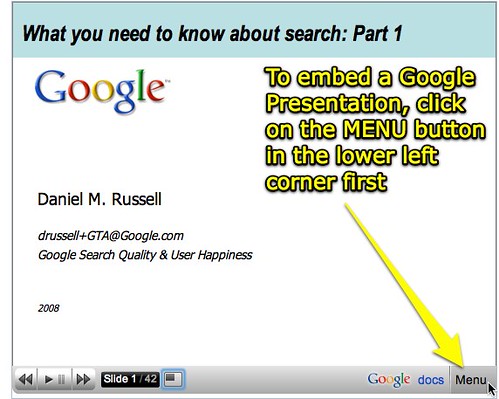
Second, click inside the embed code field in the upper right corner of the window, as shown below, and copy (EDIT - COPY or right-click and copy) the embed code to your computer's clipboard:
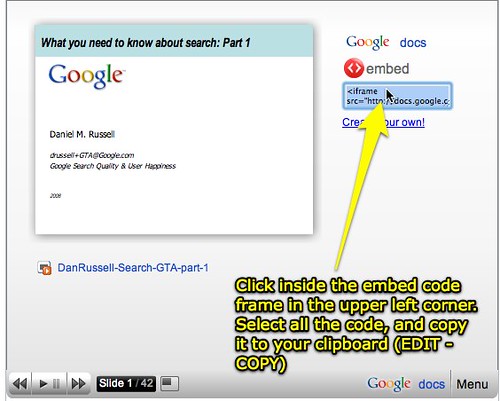
Third, paste this embed code in your in your blogger post, remembering to first click EDIT HTML so you can paste the source code.
Refer to the T4T FAQ "How can I embed a video in my blog post?" for a screencast showing the steps of pasting embed code, as well as using the hyperlink tool to add a link.
You can add links to other resources on the week 6 curriculum by copying those links and using the same LINK button in the Blogger post composition window.




No comments:
Post a Comment