I received a message that my VoiceThread cannot be viewed publicly, so I can receive a grade for the Miniproject 1 assignment. How can I make my VoiceThread public?
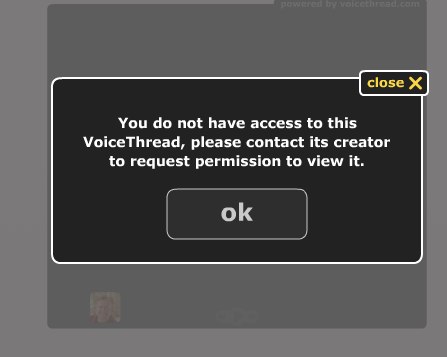
Answer:
Here are the steps you should follow:
- Log into your VoiceThread account.
- Click the "gear icon" and choose to EDIT your VoiceThread.
- At the bottom of the VoiceThread browser window, click PUBLISHING OPTIONS.
- Make sure the FIRST THREE boxes are checked. (Allow anyone to view, allow anyone to comment, and moderate comments)
- The last checkbox is optional and up to you. If you want others to be able to find / browse to your VoiceThread, select this. You don't have to, however.

Make sure you click SAVE after you make these selections. Your VoiceThread will now be visible on your blog, if/once you've embedded it on a post there.
You will NOT have to reblog/ repost your VoiceThread there, the permissions change will take place and it will be visible to others who visit your blog.
The VoiceThread appears visible to YOU before you do these steps, if and when you're also logged into VoiceThread. To check the visibility of your VoiceThread (how it will look to others who visit your blog) you need to log OUT of VoiceThread, and THEN visit your blog post.




No comments:
Post a Comment